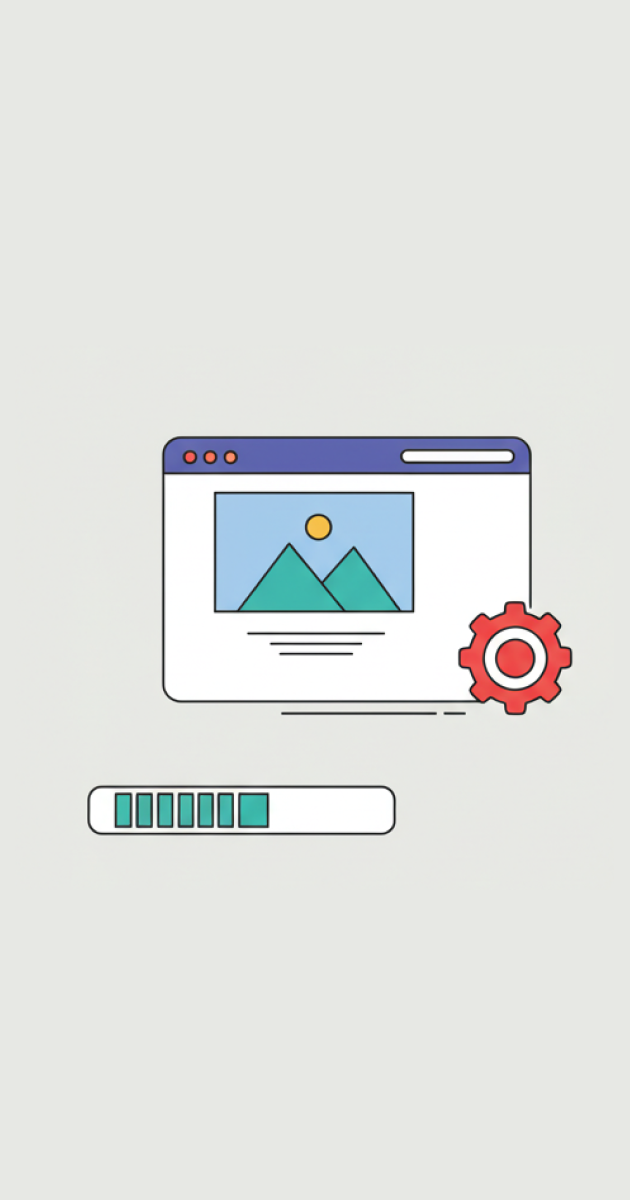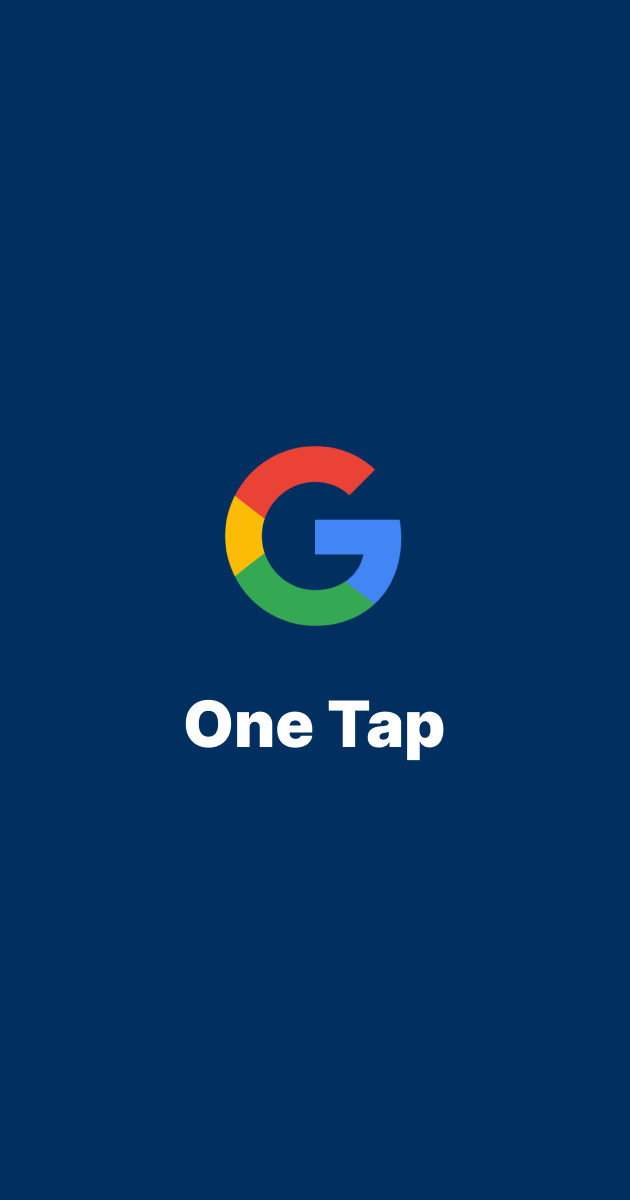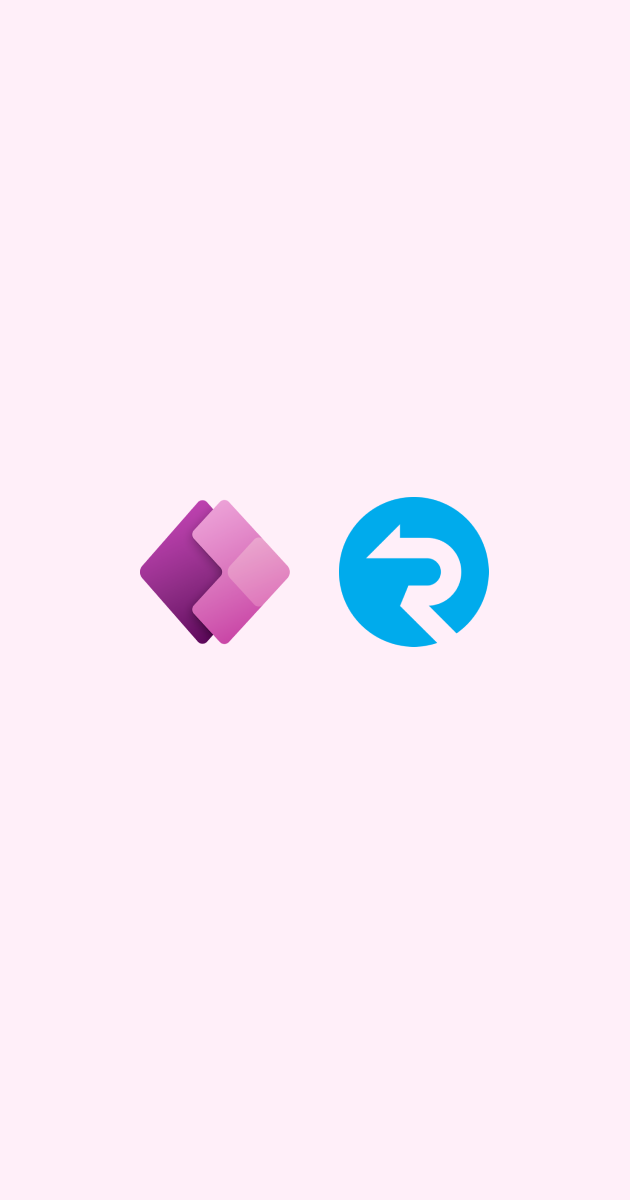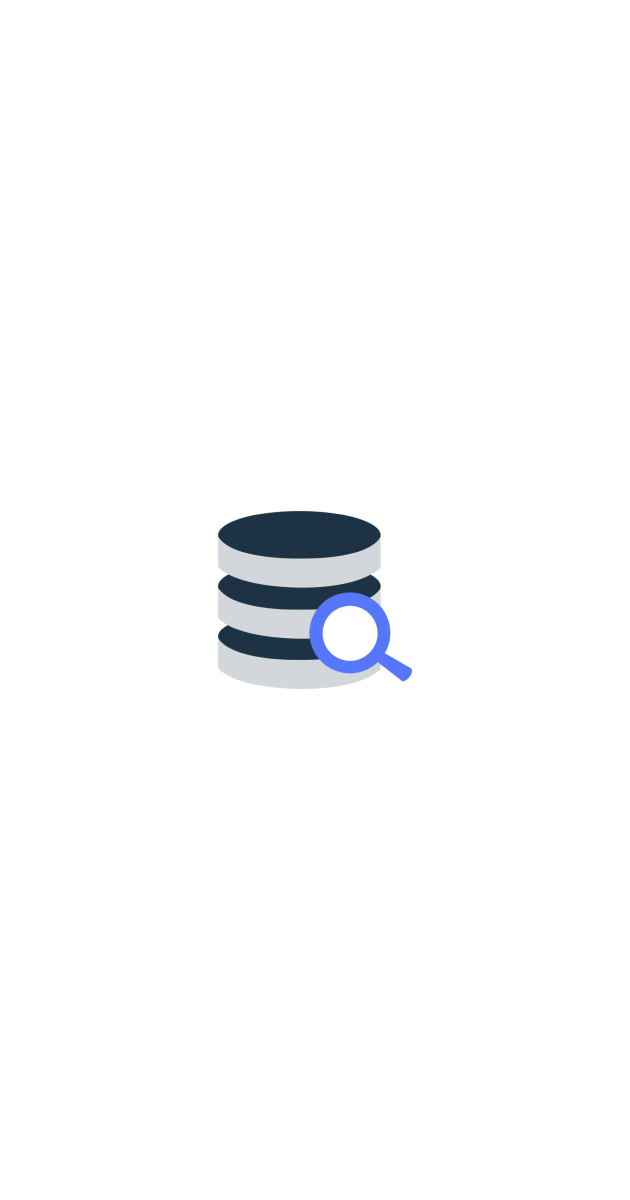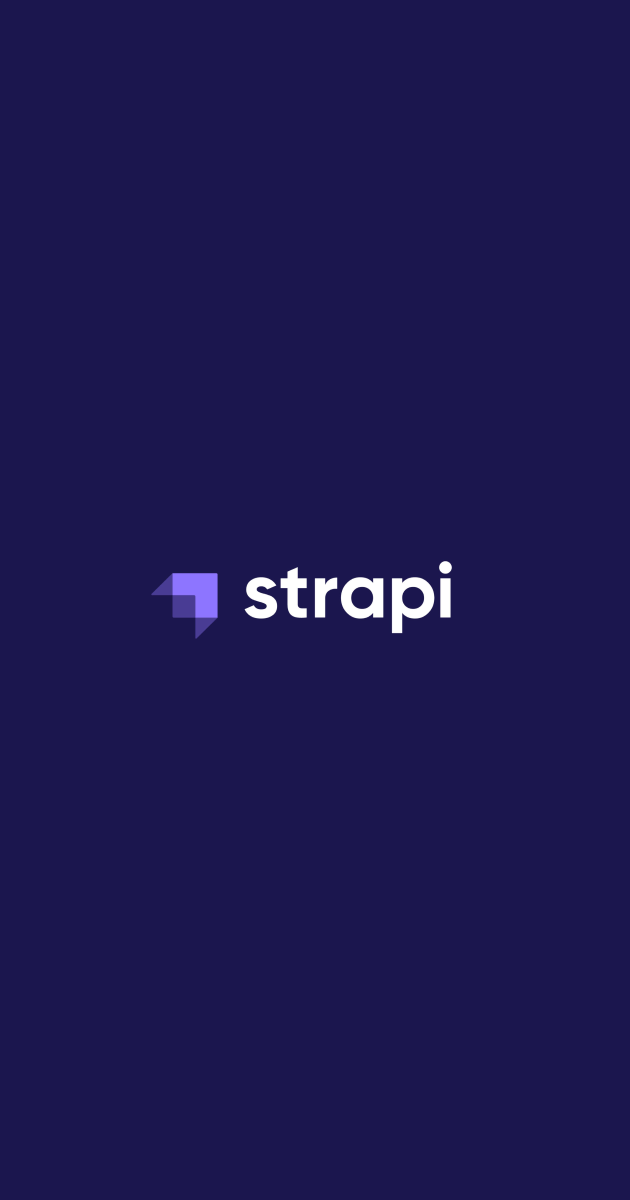How to install Drupal 11.1.2 on Ubuntu server 22.04
meocuteequas • Jan 6, 2025Drupal is a free and open-source CMS(Content Management System) written in PHP. Drupal allows us to customize the webpage easily according to our needs. Drupal is used by millions of people and organizations around the globe to build and maintain their websites. In this installation, we will install Drupal and make the website up and running with the LAMP stack.
Prerequisites
- Ubuntu server 22.04
- User privileges: root or non-root user with sudo privileges
Installing Drupal on Ubuntu: A Step-by-Step Guide
First, we need to update the server to the latest version.
sudo apt-get update sudo apt full-upgrade
This command will update the package index and upgrade all installed packages to the latest versions available.
Installing the Apache Web Server
Apache is a popular web server software that’s widely used for hosting websites. To install Apache on Ubuntu on your system server, execute the following command:
sudo apt install apache2
Once the installation is complete, start and enable the Apache service to ensure it runs automatically on system boot:
sudo systemctl start apache2 sudo systemctl enable apache2
To verify that the Apache service is running, check its status with the following command:
sudo systemctl status apache2
If the service is running correctly, you should see a message indicating that Apache is active and running.
Configuring the Firewall
By default, To enable a firewall on your Ubuntu system you can install UFW on Ubuntu system. An Uncomplicated Firewall is a user-friendly configuration tool. To allow incoming traffic on the default Apache port (80), run the following command:
sudo ufw allow http
This will allow incoming HTTP traffic, making your Apache server accessible from outside the local network.
Installing PHP and Database Dependencies for Drupal
In the previous section, we installed the Apache web server and configured the firewall to allow incoming traffic. Now, we’ll focus on installing the PHP and database dependencies required for Drupal.
Drupal requires PHP to function correctly. To install PHP 8.3 with the necessary extensions, execute the following command:
sudo apt install php
Enable the PHP extensions and database support for Drupal:
sudo apt install -y php8.3-pdo php8.3-mysql php8.3-xml php8.3-gd
This installs:
php8.3-pdo→ Core PDO supportphp8.3-mysql→ MySQL database supportphp8.3-xml→ Required for XML processingphp8.3-gd→ Required for image processing
Installing the MariaDB Database Server
Drupal uses a database to store its content. We’ll install MariaDB, a drop-in replacement for MySQL.
sudo apt install mariadb-server -y
Since the installation is complete, start and enable the MariaDB service to ensure it runs automatically on system boot:
sudo systemctl start mariadb sudo systemctl enable mariadb
To verify that the MariaDB service is running, check its status with the following command:
sudo systemctl status mariadb
If the service is running correctly, you should see a message indicating that MariaDB is active and running.
Creating a Drupal Database and User
Now, we need to create a database and user for Drupal.
sudo mysql -u root -p
Enter the following commands to create a new database and user:
CREATE DATABASE drupal; CREATE USER 'drupal'@'localhost' IDENTIFIED BY 'drupal'; GRANT ALL PRIVILEGES ON drupal.* TO 'drupal'@'localhost'; FLUSH PRIVILEGES; EXIT;
This creates a new database named drupal and a user named drupal with the password drupal. The user is granted all privileges on the drupal database.
Downloading Drupal
To download Drupal, navigate to the default Apache document root:
cd /var/www/html
Download the latest version of Drupal:
sudo wget https://www.drupal.org/download-latest/zip
Next, install unzip and unzip the downloaded file:
sudo apt install unzip -y sudo unzip drupal.zip
Move the extracted files to the Apache document root:
sudo mv drupal-11.1.2/ drupal/
To ensure that Drupal can write to the necessary files and folders, set the correct permissions:
sudo chown -R www-data:www-data drupal/
This command sets the ownership of the drupal directory and all its contents to the www-data user and group.
Creating an Apache Virtual Host File
To create an Apache virtual host file for Drupal, navigate to the Apache configuration directory:
sudo nano /etc/apache2/sites-available/drupal.conf
Next, open the file and paste the following configuration:
<VirtualHost *:80> ServerName yourdomain.com DocumentRoot /var/www/html/drupal <Directory /var/www/html/drupal> AllowOverride All </Directory> ErrorLog ${APACHE_LOG_DIR}/error.log CustomLog ${APACHE_LOG_DIR}/access.log combined </VirtualHost>
Replace yourdomain.com with your actual domain name then save and close the file. For example, if your domain name is example.com, the file should look like this:
<VirtualHost *:80> ServerName example.com </VirtualHost>
Or if you are not having a domain name, you can use the IP address of the server. For example, if your IP address is 192.168.1.100, the file should look like this:
<VirtualHost *:80> ServerName 192.168.1.100 </VirtualHost>
Enabling the Apache Configuration and Rewrite Module
To enable the Apache configuration and rewrite module, run the following commands:
sudo a2enmod rewrite
Checking the Syntax and Restarting Apache
sudo apachectl configtest sudo systemctl restart apache2
Once the Apache service is restarted, you can complete the Drupal installation by accessing http://yourdomain.com in your web browser. Follow the on-screen instructions to complete the installation
Configure inbound rules for the firewall (if you are using a cloud provider like AWS, Azure, etc.)
If you are using a cloud provider like AWS, Azure, etc., you need to configure the inbound rules for the firewall to allow the HTTP and HTTPS traffic.
Go to the security group and add the following inbound rules:
- Type: HTTP
- Port Range: 80
- Source: 0.0.0.0/0
Save the rules and apply them to the security group. Now you can access the Drupal website from the internet. Remember that you exposed the HTTP port 80 to the internet so you can only access the website using the HTTP protocol. For example, if your domain name is example.com, you can access the website using the following URL: http://example.com
Summary
In this tutorial, we have installed Drupal 11.1.2 on Ubuntu 22.04 server. We have also configured the Apache web server and the MariaDB database server. We have also created a new database and user for Drupal. We have also downloaded and installed Drupal. We have also created an Apache virtual host file for Drupal. We have also enabled the Apache configuration and rewrite module. We have also checked the syntax and restarted the Apache service.