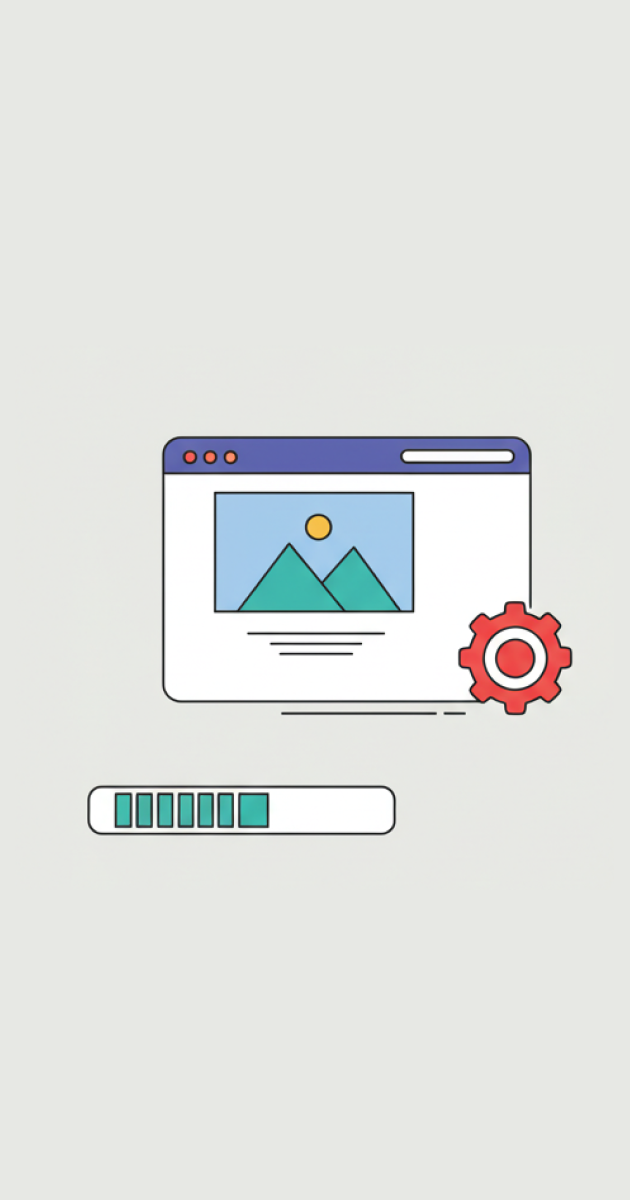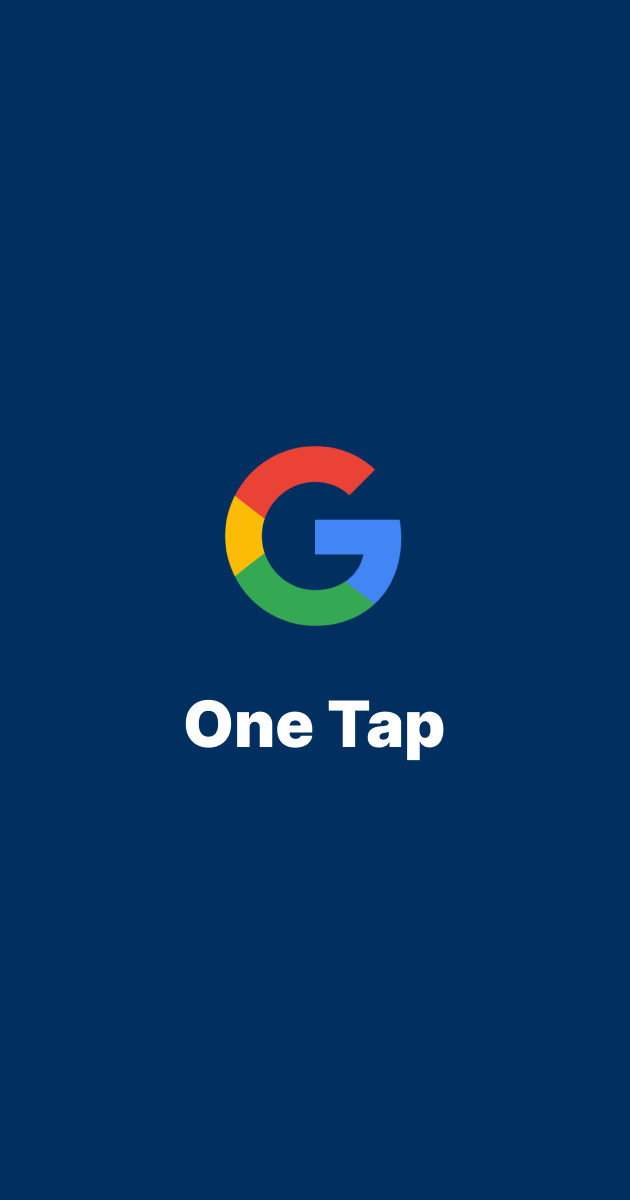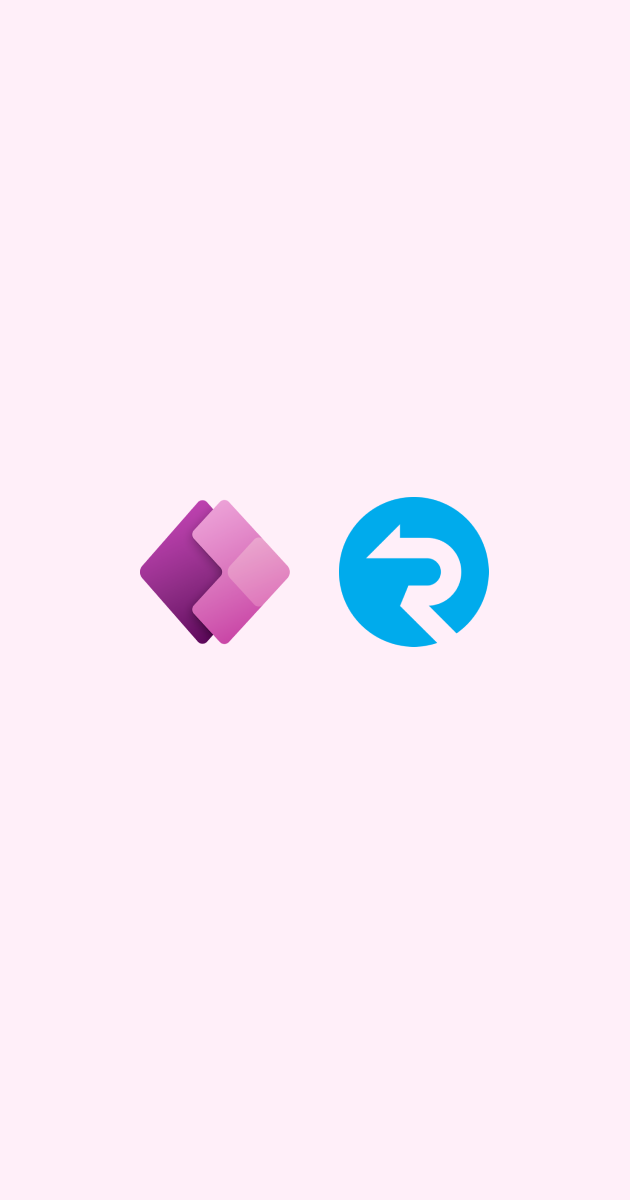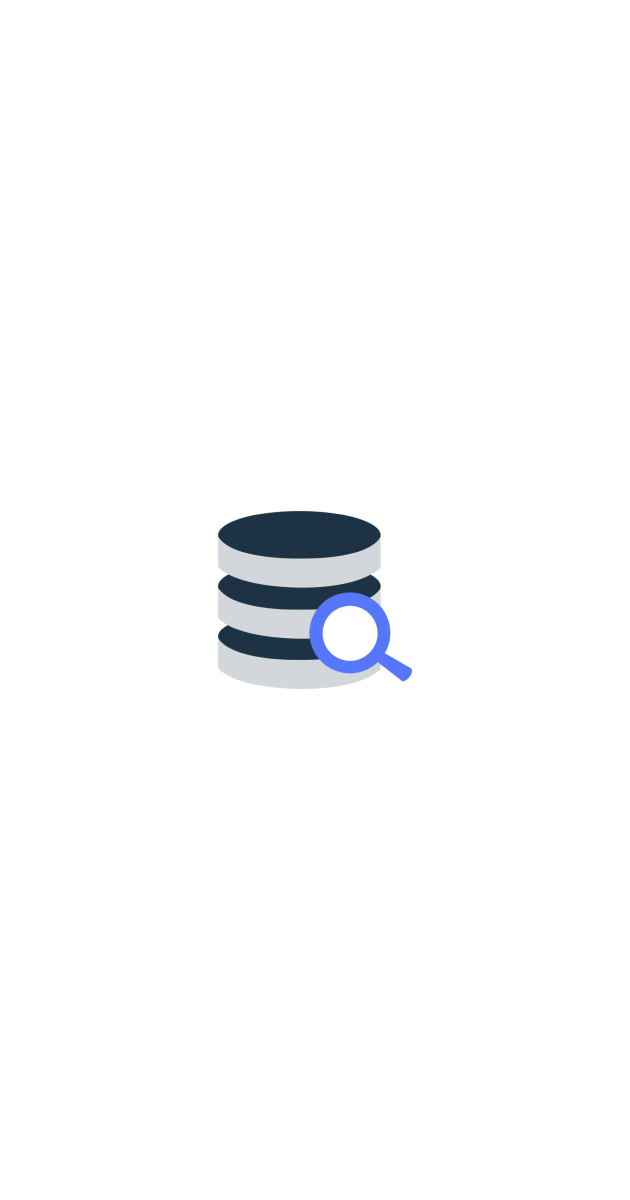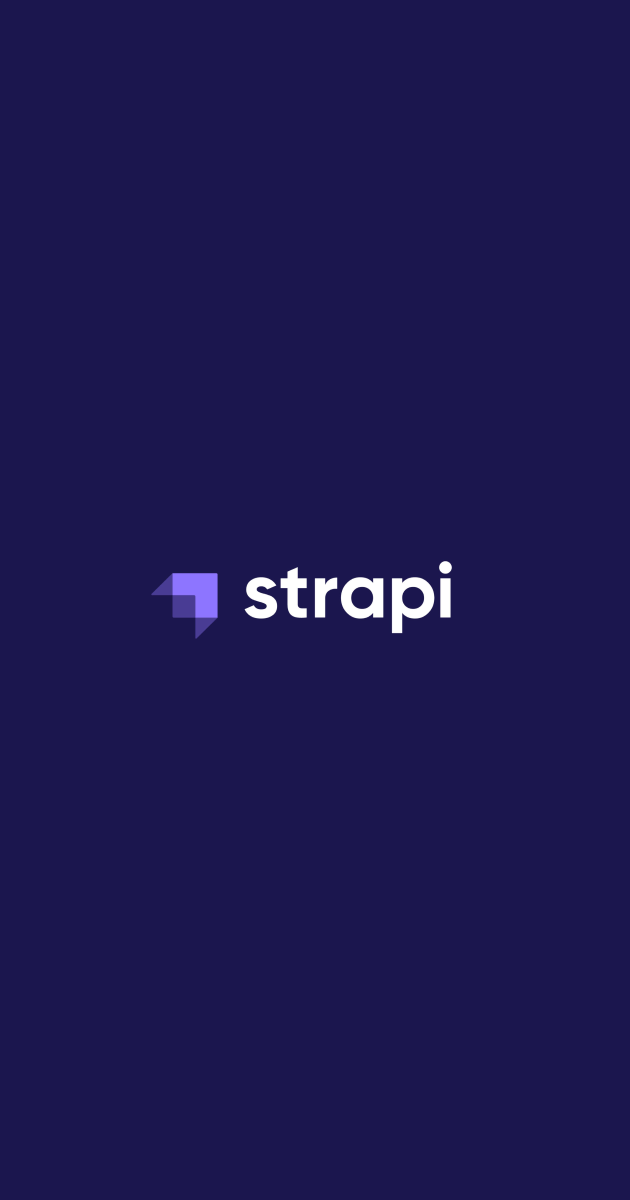Using Cloudflare Worker KV to Store Environment Variables
meocuteequas • Sep 29, 2024Cloudflare Workers KV provides a secure and efficient way to manage environment variables for serverless Next.js applications, eliminating the challenges of using traditional .env files in such environments.
Why Use Cloudflare Worker KV?
Cloudflare Workers KV (Key-Value store) is a globally distributed storage system that allows you to store key-value pairs and access them with low latency. By using Worker KV for environment variables, you can ensure secure, fast, and scalable access to configuration settings, without relying on files like .env.
Steps Overview:
- Set up Cloudflare Workers in your Next.js project
- Create and manage environment variables in Worker KV
- Access these variables in both local and production environments
Step 1: Setting Up Cloudflare Workers in Your Next.js Project
Before we can store environment variables in Workers KV, you'll need to configure Cloudflare Workers with your Next.js project.
-
Install Cloudflare Wrangler:
To interact with Cloudflare Workers and Workers KV, you’ll need the Wrangler CLI tool. Install it using the following command:
npm install -g wrangler -
Initialize a Cloudflare Workers:
In the root of your Next.js project, run the following command to initialize a Cloudflare Worker:
wrangler initThis command generates a
wrangler.tomlfile where you’ll configure your Worker settings, such as account ID and environment. Alternatively, you can manually create awrangler.tomlfile in the root directory of your Next.js project and define your configuration:| ---- > app | ---- > components | ---- > public | ---- . | ---- . | ---- README.md | ---- tailwind-config.ts | ---- tsconfig.json | ---- wrangler.tomlExample
wrangler.tomlconfiguration:name = "meocuteequas"; compatibility_date = "2024-09-29"; compatibility_flags = ["nodejs_compat"]; pages_build_output_dir = ".vercel/output/static";
Step 2: Creating and Managing Environment Variables in Workers KV
-
Create a KV namespace
To create a new KV namespace from your local machine, run:
npx wrangler kv namespace create "MY_NAMESPACE"Add the following configuration to your
wrangler.tomlfile under the kv_namespaces array:[[kv_namespaces]] binding = "MY_NAMESPACE" id = "4d87f163313247eba6cef96a6b672e67"You can list all KV namespaces associated with your account ID by running:
wrangler kv namespace listFor more commands, refer to the Cloudflare documentation.
-
Create KV pairs
To write a key-value pair to a specific namespace, run:
wrangler kv key put host http://localhost:3000 --localThe
--localoption will create a key pair in your local KV namespace for development. You can view the local key-value pairs by listing them or checking the.wranglerfolder in your project root. For production use, omit the--localflag.
Step 3: Accessing Environment Variables in Next.js
Accessing in Local Development:
During local development, Workers KV will look for your local KV keys. Ensure that you create these local keys, or you’ll encounter undefined values.
To access to kv key in server component create a new kv reference and retrieve the desired key:
import { getRequestContext } from "@cloudflare/next-on-pages"; const kv = getRequestContext().env.meocuteequas; const host = await kv.get("host");
For typescript users, create a new env.d.ts in your root directory and define a new interface
interface CloudflareEnv { meocuteequas: KVNamespace; }
This allows you to easily access environment variables stored in Workers KV, ensuring a seamless transition between local and production environments.
Conclusion
Using Cloudflare Worker KV for environment variables provides a secure, scalable, and globally distributed solution, especially for production environments. By following the steps outlined in this guide, you can set up Worker KV in a Next.js project and access your variables seamlessly in both local and production environments.